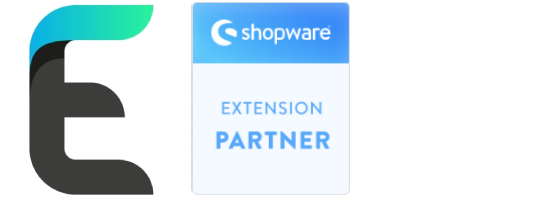Plugin Installation and Configuration Handbook
Introduction
Welcome to the installation and configuration handbook for our Shopware plugin. This plugin enhances your customer forms by allowing you to add custom fields alongside standard fields, ensuring you can gather all necessary information from your customers efficiently.
Activate the Plugin
- Navigate to Extensions > My Extensions.
- Locate the installed plugin in the list.
- Click on the Activate button next to the plugin.
- The plugin is now active and ready for configuration.
Configuration
General Settings
- Navigate to Extensions > My Extensions.
- Find the installed plugin and click on the Configure button.
- In the configuration page, you can define the general title for the form.
- General Title: Enter a title that will be displayed at the top of the customer form.
- Status: Toggle the status to Active to enable the custom fields.
Custom Fields Settings
- Once the status is set to active, specify the number of each field type (Fileupload, Input Text, Datetime, Select Option, Checkbox) and define their order.
- Fileupload: Enter the number of Fileupload fields.
- Input Text: Enter the number of Input Text fields.
- Datetime: Enter the number of Datetime fields.
- Select Option: Enter the number of Select Option fields.
- Checkbox: Enter the number of Checkbox fields.
- Define the order in which these fields will appear in the form by arranging them in the desired sequence.
Example:
- Fileupload: 2
- Input Text: 1
- Datetime: 3
- Select Option: 1
- Checkbox: 1
Field Order: Input Text, Fileupload, Datetime, Select Option, Checkbox
Custom Fields Configuration in Shopware 6
- Navigate to Settings > System > Custom fields.
- Edit the CustomFields that will be used in the customer form.
- Custom Field Titles and Labels: Define the titles and labels for each custom field.
- Select Option Values: For Select Option fields, define the possible values.
- Fileupload Fields: Define the labels and settings for file upload fields.
- Input Text Fields: Define the labels and settings for input text fields.
- Datetime Fields: Define the labels and settings for datetime fields.
- Select Option Fields: Define the labels and options for select fields. You can add multiple options for each select field.
- Checkbox Fields: Define the labels and settings for checkbox fields.
Usage
After configuring the plugin and custom fields, the custom fields will appear in the customer form based on your settings. Customers can now interact with these fields when filling out the form.
Viewing Customer Data
Once customers have filled out the form with the custom fields, you can view the submitted data in the admin panel.
- Navigate to Customers in the admin panel.
- Click on the customer whose data you want to view.
- In the customer's profile, go to the Custom fields tab.
- Here, you will see the data submitted through the custom fields.
Plugin not visible after installation:
- Ensure the plugin is properly installed and activated.
- Clear the cache in the Shopware administration panel.
Support
For further assistance, contact our support team at [email protected]